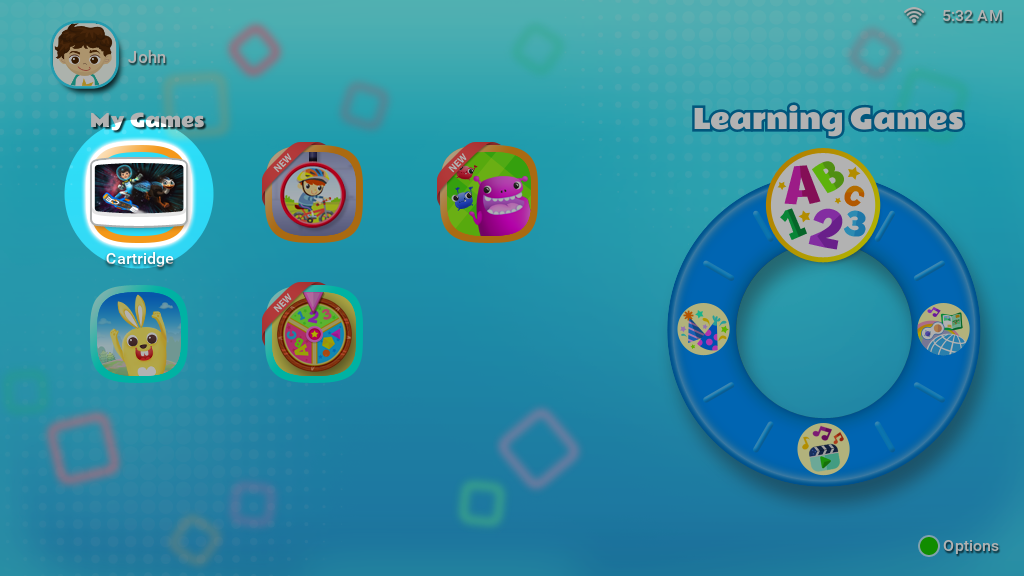Using InnoTab® Cartridges with InnoTV™
Introduction
The InnoTV™ can play some of the cartridges designed for earlier InnoTab® models. However, because of the new joystick control on InnoTV™, in order to play these older cartridges, you must first download updated versions to the console. Some updates will not be available until late in 2015. To check if your cartridge is compatible with InnoTV™, please visit our website: www.innotabsoftware.com
If your cartridge is compatible and the update is already available, proceed with the steps below to update the cartridge program.

Step 1
First, make sure your InnoTV™ is connected to a Wi-Fi network and the signal is strong. (For the instruction on how to set up a new Wi-Fi connection, please refer to the tutorial "How to Set Up a Wi-Fi Connection on InnoTV™") 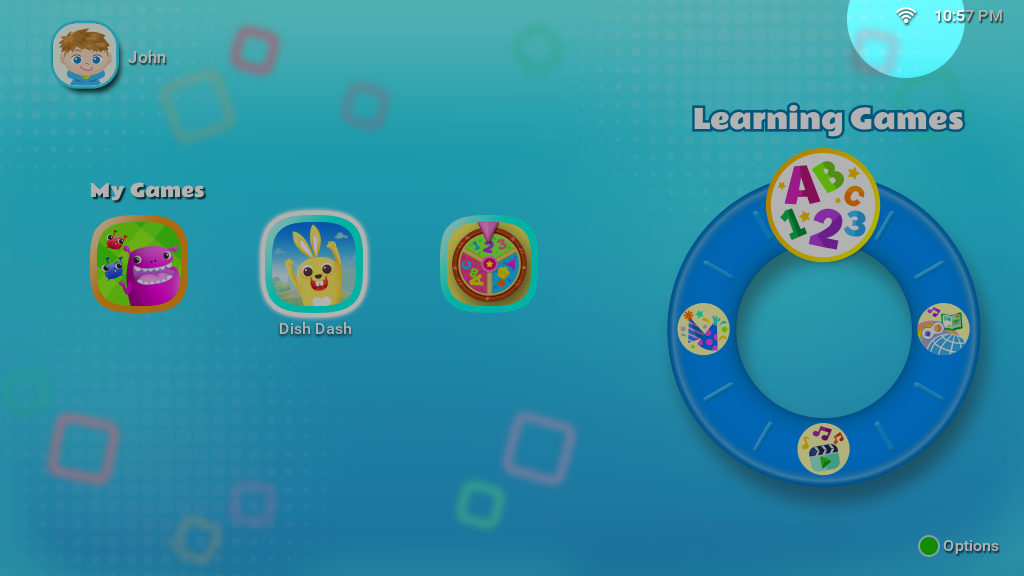
Step 2
Insert the cartridge into the InnoTV™ cartridge slot.
Step 3
If your cartridge is compatible with InnoTV™ and the updated version is available, you will be prompted to download the updated program.Select the Yes icon to start the download.
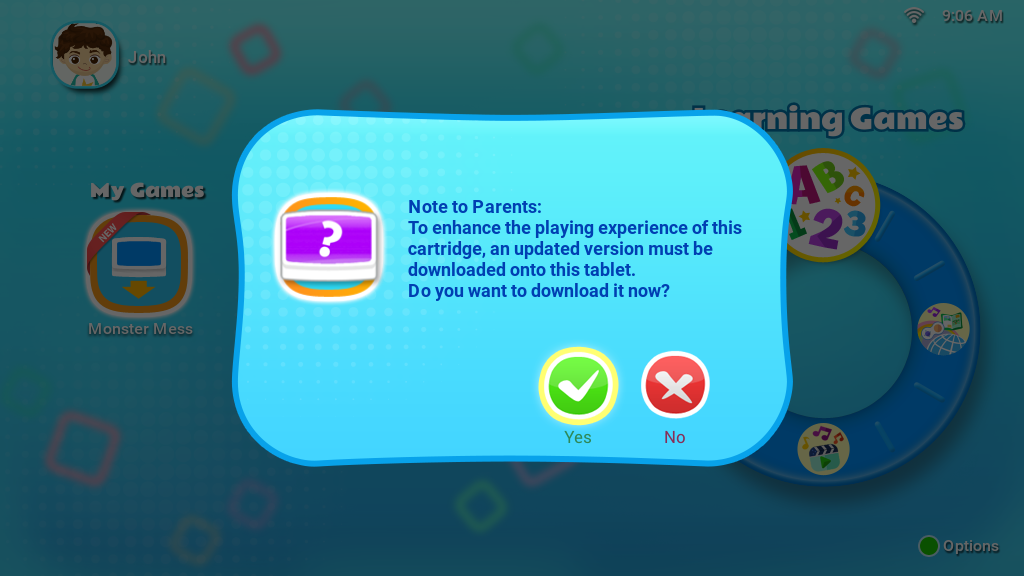
Step 4
A download progress bar will appear above the cartridge icon. Wait until the download is finished.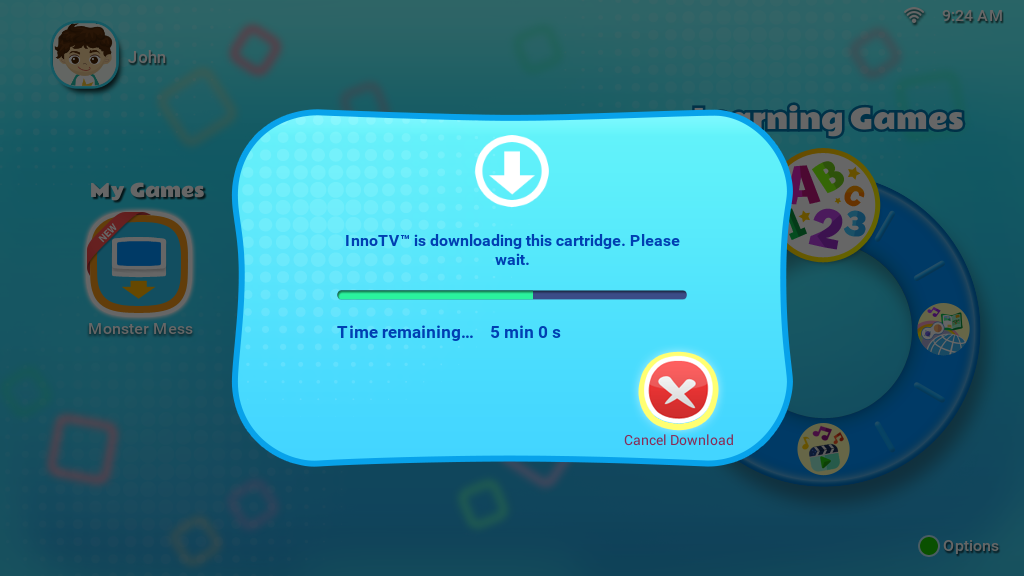
Step 5
Once the program finishes downloading, an image of the cartridge will appear under the category Learning Games on the main menu whenever the cartridge is inserted. Select the cartridge icon to play. (The physical cartridge must be inserted to play.)Note: Resetting the console to factory settings will also clear the updated versions of the cartridges. In this case, the programs will need to be downloaded again.